1
Prerequisites
Before starting this tutorial, ensure you have:
- Unity installed with Coplay extension
- Python and pip installed on your system
- uv package manager installed (we’ll install this if needed)
- Basic familiarity with Unity and 3D modeling concepts
2
Download and Install Blender
- Download Blender: Visit blender.org and download the latest version for your operating system
- Install Blender: Follow the standard installation process for your platform
- Launch Blender: Start Blender to ensure it’s working correctly
3
Install UV Package Manager
The Blender MCP server requires the On other platforms:Verify installation:
uv package manager for Python dependency management.On macOS (using Homebrew):4
Install Blender MCP Server
The Blender MCP server enables communication between Coplay and Blender through the Model Context Protocol.
- Install using uv:
- Verify the installation:
The Blender MCP server is based on ahujasid/blender-mcp repository,
which provides a bridge between AI language models and Blender’s Python API.
5
Add MCP Add-On to Blender and Verify Blender MCP Connection
Start Blender and navigate to Edit > Preferences > Add-ons. Select “Install from Disk …”
and choose the 
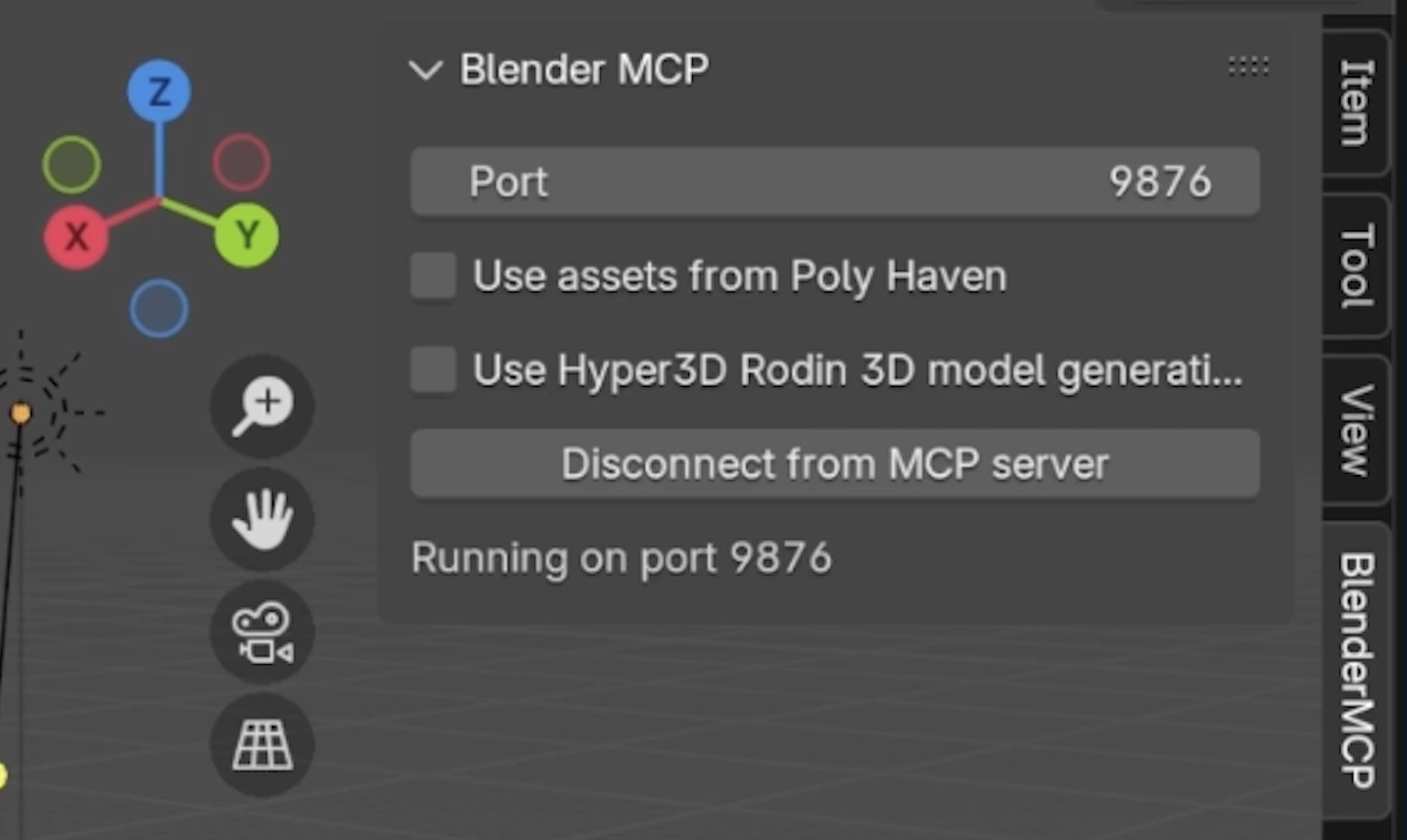
addon.py file from the blender-mcp directory you just installed.
Enable the add-on by checking the box next to it.
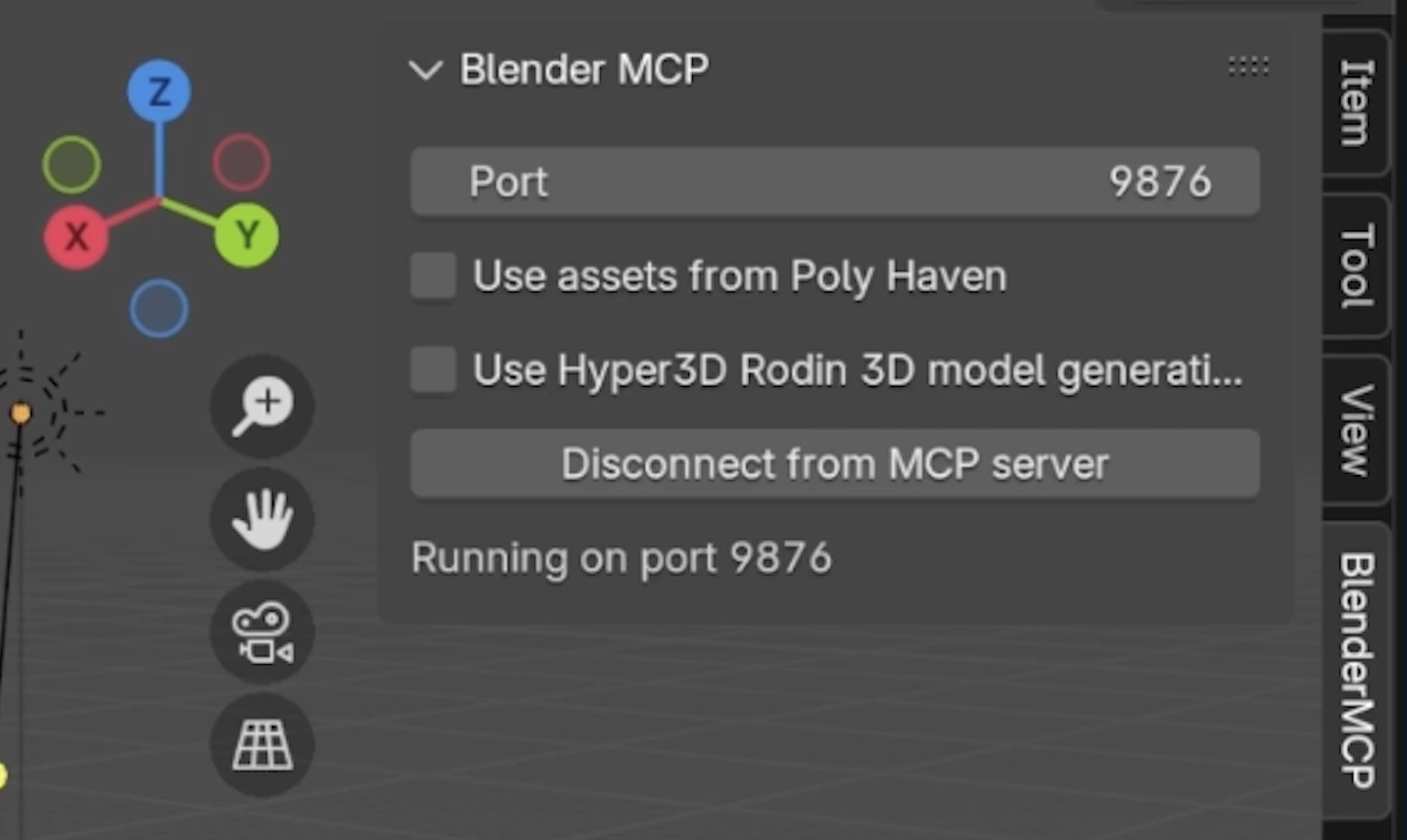
- Scene creation and manipulation
- Object modeling and sculpting
- Material and texture application
- Lighting and camera setup
- Asset export functionality
6
Configure MCP Settings in Coplay
Now we need to configure Coplay to connect to the Blender MCP server.
-
Open Coplay Settings: In Unity, go to Coplay > Toggle Window or press
⌘ + G(Mac) /Ctrl + G(PC) -
Access MCP Configuration: Click the “Edit MCP Servers” button in the Coplay settings panel
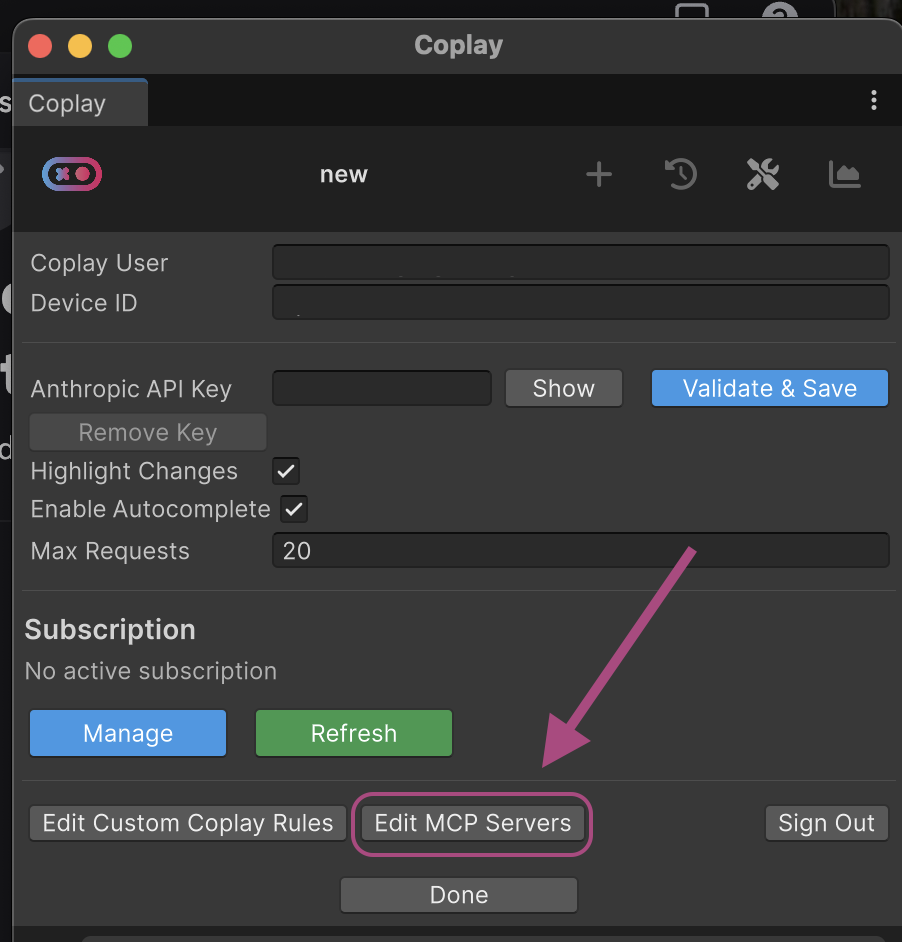
- Add Blender MCP Server: Add the following configuration to your MCP servers:
- Save and Restart: Save the configuration and restart Coplay to establish the MCP connection
7
Create Your First 3D Scene
Now for the exciting part! Let’s create a beautiful 3D scene using natural language.Use this prompt in Coplay:
Coplay will interpret this prompt and use the Blender MCP server to automatically create geometry, apply materials, set up lighting, and organize the scene structure.
8
Monitor the Creation Process
As Coplay works with Blender through MCP, Coplay will provide status updates as it creates objects. Watch as Blender automatically creates your sceneWhat Coplay will do:
- Create base meshes for trees, paths, and landscape elements
- Apply appropriate materials and textures
- Set up lighting to enhance the garden atmosphere
- Organize objects into logical collections
- Prepare the scene for export
9
Inspect and Refine in Blender
Once the initial creation is complete:
- Open Blender: Switch to the Blender window to see your generated scene
- Review the Assets: Examine the created geometry, materials, and lighting
- Make Adjustments: Use Coplay to request modifications if needed
You can iterate on your scene by providing additional prompts to Coplay, which will continue to modify the Blender scene through MCP.
10
Import Assets into Unity
Now let’s bring your Blender creation into Unity using Coplay.Use this prompt:Coplay will handle the entire import process, including:
- File format conversion
- Material translation
- Texture mapping
- Scene hierarchy setup
11
Final Result
You should now have a beautiful cherry blossom garden in both Blender and Unity!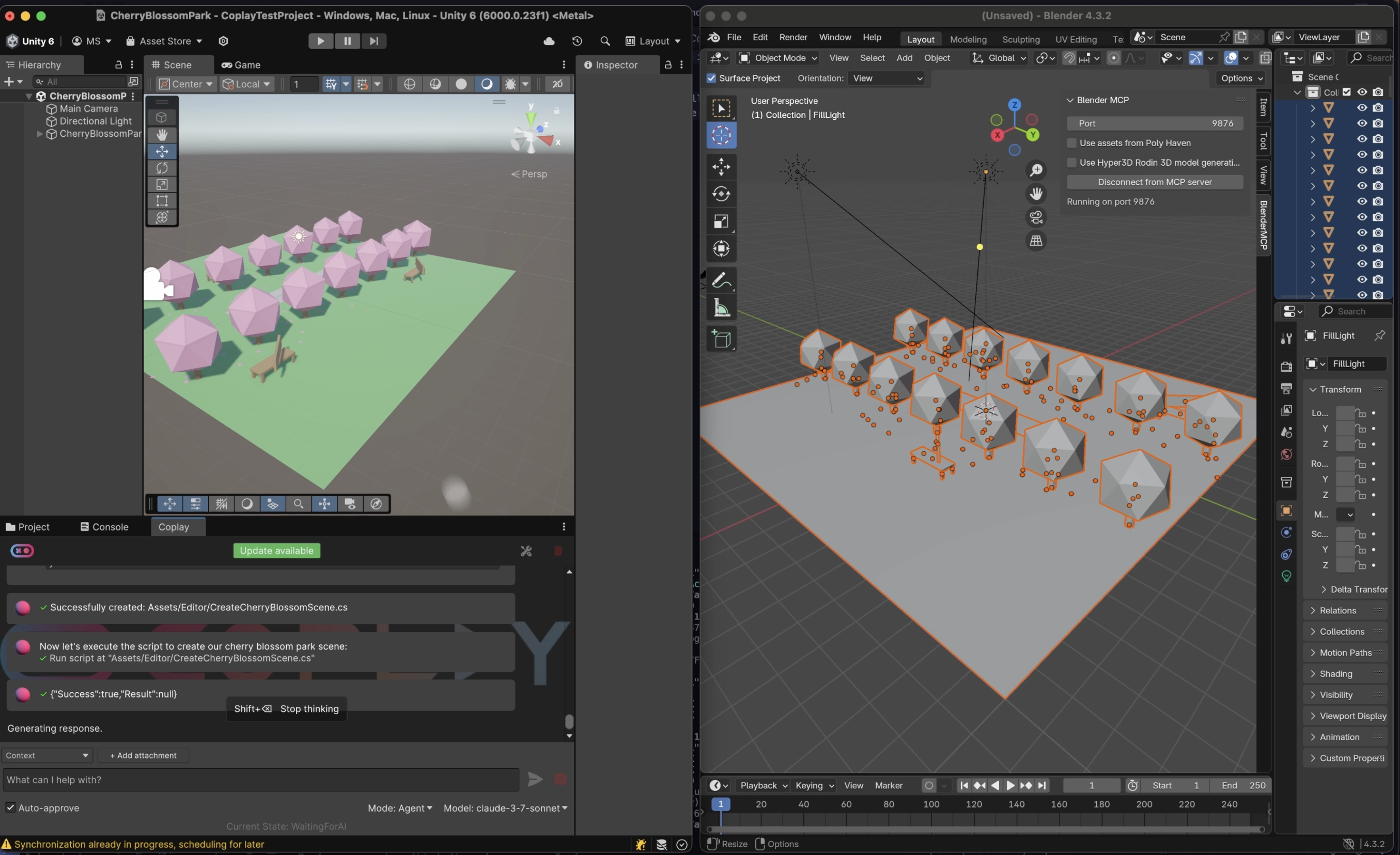
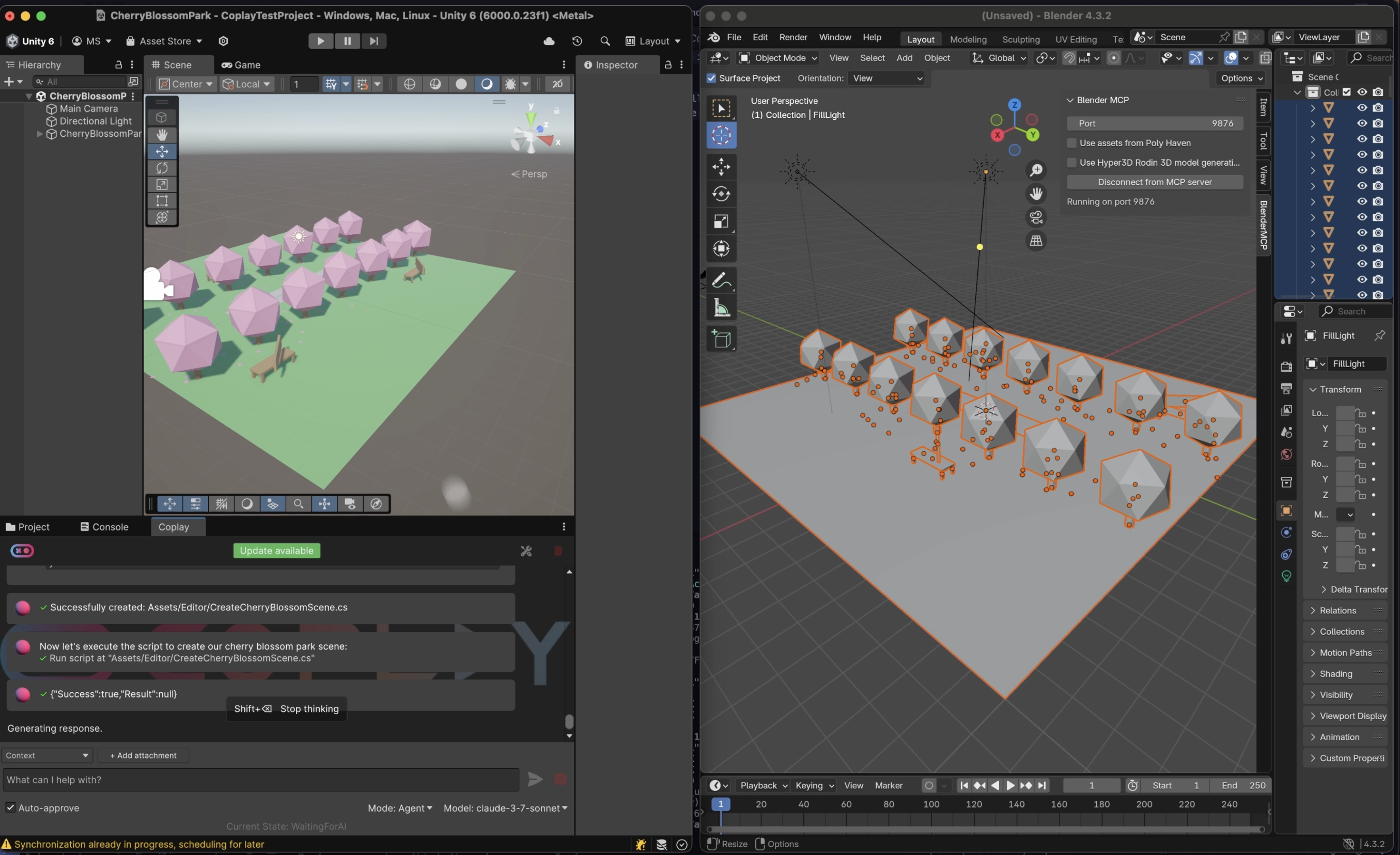
12
Advanced Content Generation
Take your 3D asset creation to the next level with these advanced techniques:
Using Poly Haven Assets
Enhance your scenes with high-quality, free assets from Poly Haven:Procedural Generation with Rodin
Generate unique 3D models using Rodin AI:Dynamic Asset Variations
Create multiple variations of your assets:Seasonal Adaptations
Transform your scene for different seasons:Optimization Tips:
- Always specify “low-poly” or “game-ready” in your prompts for Unity projects
Organization Tips:
- Request proper naming conventions for easy identification
- Ask for logical collection organization in Blender
- Specify material naming that makes sense for your project
Workflow Tips:
- Start with simple scenes and gradually add complexity
- Use iterative prompts to refine specific elements
- Save your Blender files regularly during the creation process
Troubleshooting:
- If MCP connection fails, check your PATH environment variable
- Ensure Blender is closed when starting the MCP server
- Ensure the MCP server is running on the 9876 port
- Verify uv installation if you encounter Python-related errors
Congratulations! You have successfully created a stunning cherry blossom garden using Coplay and Blender MCP. With this foundation, you can tackle any 3D modeling challenge by simply describing what you want to create.
Share your creations with the Coplay community on Discord and inspire others with your AI-generated 3D artwork!